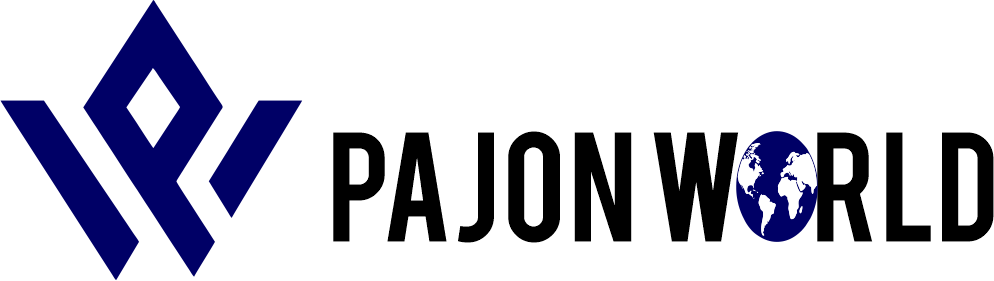5 Reasons Every Small Business Need FlutterWave Mobile POS
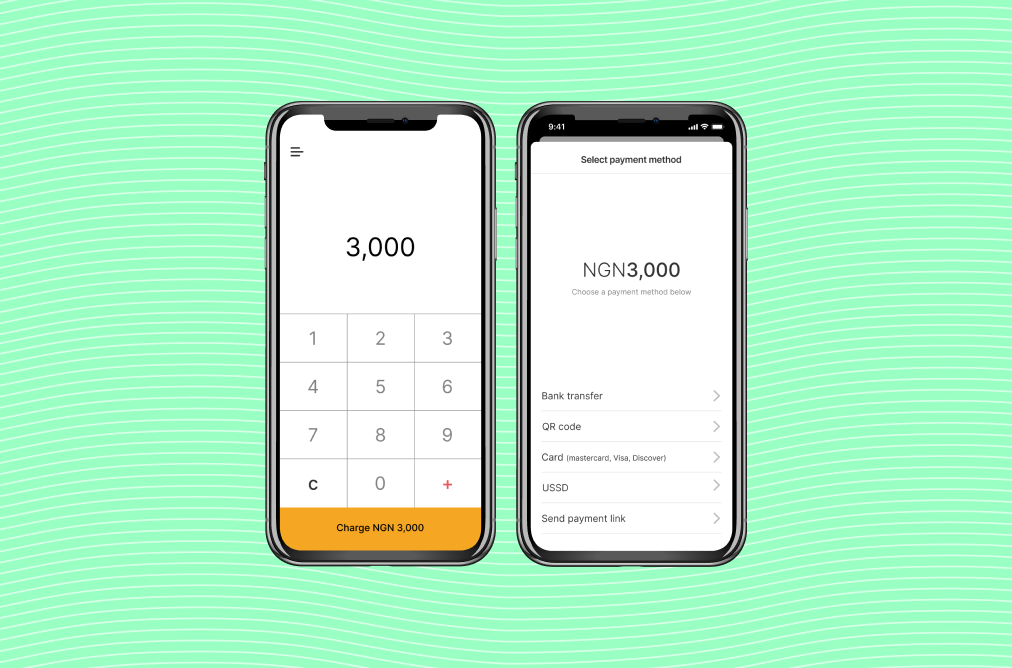
with the announcement of Flutterwave mobile App which can also serves as a POS we can gladly and confidently say with flutterwave mobile POS you Take your business with you, anywhere, anytime on your Flutterwave Mobile
Before we started to contemplate if we need the amazing innovations from flutterwave or not let get to understand;
The Benefits of using Flutterwave Mobile APP
With Flutterwave mobile App we can conveniently receive payment VIA paypal, that’s not all
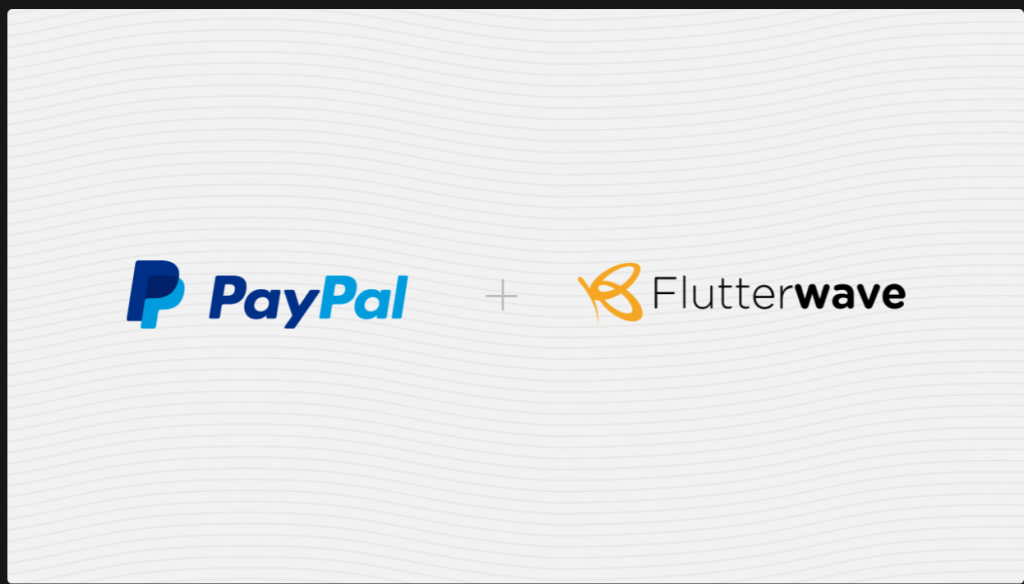
we can also send receipt to the buyer who make purchase from our store whyle stay organized.
we can receive paga funds, Bartter Debit and credit card payment all these amazing transaction happening right inside flutterwave mobile app.
There’s no doubt now that Flutterwave Mobile is indeed needed to grow your business. So, how do you get it right away you might ask.
How to get Flutterwave Mobile
- You can download it on the Google Playstore and App Store, right now.
- Sign in with your Flutterwave account as you would on the web.
- Swipe right to see the menu options.
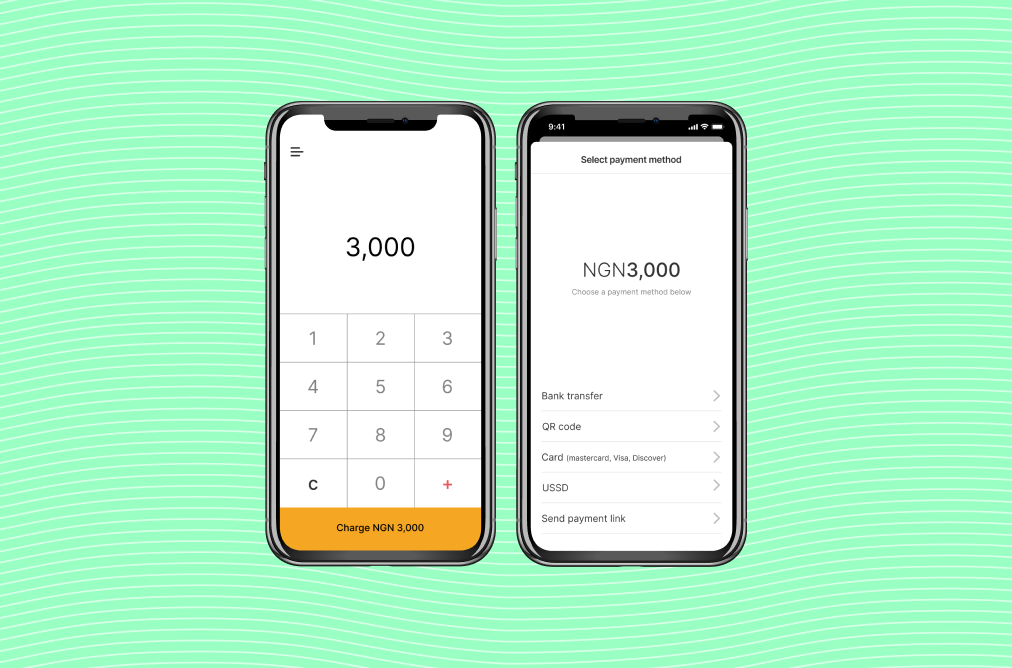
How to use Flutterwave Mobile
When you log into the app, swipe right and it’d reveal the menu options.
- All your sub accounts are displayed on the extreme left of this screen and you can switch between them by tapping them.
- On the menu screen, “Home” keeps you on the overview of your Flutterwave account where you can see a simple overview of your transactions and business as a whole.
- “Transactions” allows you see all your transactions in more detail.
- “Customers,” displays a list of your customers and you can blacklist any of them or just view their details. Tap the customer’s name to see more.
- “Balances” displays your account balances. You can view balances on the different currency wallets on your account.
- Payments displays payment links. You can create and manage your payment links here. Create one-off payment links or recurring payment links. Your mobile POS is always available to help you accept payments.
- Store allows you create a new Flutterwave Store if you don’t have one or manage an existing one. You can add new products, view new orders, fulfilled orders, mark orders as fulfilled after you fulfil them. you can also change your Store name as well as URL here.
- Your Flutterwave account settings can be edited from “Settings.”
Whether you want to connect your offline business to your online business or you want to go everywhere with your online business, Flutterwave Mobile is the mobile POS solution that you need to grow your business. Download the app, and start growing your business right away.