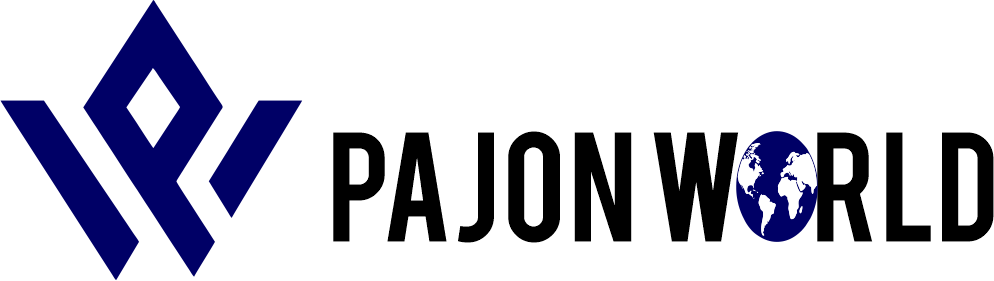How to Convert Word Document to PDF
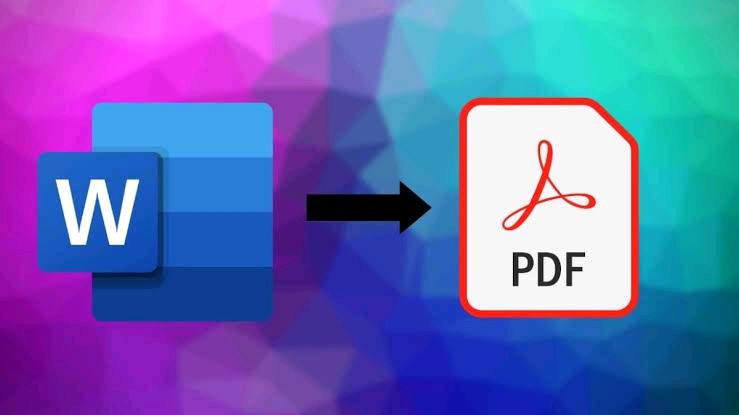
Now you can convert word documents to PDF without a hassle
How to Convert Word to PDF
PDF is one of the most popular file formats, from government circulars to ebooks. We’ve already shown you how to convert PDF to Word, and now we’re going to show you how to convert Word to PDF. Word to PDF is a relatively easy conversion because there is really simple Word to PDF converters available. You can convert Word to PDF for free without installing any apps too. Follow this guide to see how to convert Word to PDF.
How to convert Word to PDF
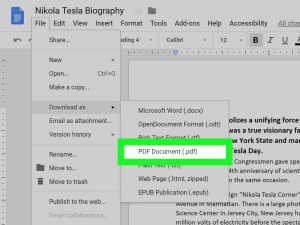
The first method we are going to show doesn’t require you to install any app on your device. It works across all devices, be it smartphones, tablets or computers. With that said, follow these steps.
- Visit the website, www.hipdf.com.
- Once the website is loaded, click on the third option from the top that says, Word to PDF.
- After that, click Choose File > select the Word document from your phone’s or computer’s local storage and open it.
- Once the document is finished uploading, hit Convert > wait for the file to finish the conversion > click on Download.
That’s it. Your Word document will now be converted into a PDF file.
If you want to convert Word to PDF offline, you can do so via Apple’s Pages app, which is a Word alternative for iOS and macOS. Here’s how to convert Word to PDF via Pages.
- Locate the Word document and open it in Pages.
- Once the document is loaded, on Pages for Mac, click on File > Export To > PDF.
- On Pages for Mac, a menu will pop-up, set the quality to Best and click on Next.
- You’ll now be asked to enter the file name and edit the save location.
- Once done, hit Export. With this done, you have just now successfully converted a Word doc into a PDF file on a Mac.
On Pages for iOS, open the document, tap the three-dots icon on the top right > Export > PDF. The share sheet will open now and you can save it via the Files app, copy it to other apps, or share it with others.
That brings us to the last method that we’ll be suggesting to convert Word to PDF. This method is for the ones who have a Windows 10 machine and want to convert Word documents into PDFs. Simply, follow these steps.
- Locate the Word document on your Windows 10 computer and open it in Microsoft Word.
- Once the document is loaded, click on File > Save As > edit the file name. Below that when you click, you’ll see a drop-down menu > select PDF.
- Once done, hit Save and your Word file will now be downloaded as a PDF on your computer.
By following these simple methods, you can now easily convert Word documents into PDF files. Just in case you’re on the other side of the fence and want to know how to convert PDF files into Word documents.